Today, it is your computer I suggest you can control with your smartphone.
First, on your PC, go to the address http://www.unifiedremote.com/download/ and download Unified Remote Server. Once downloaded, install it and start it.
Or ... from your PC.
for Android
Note: iOS version is being encoded.
Start the WiFi on your smartphone and launch the application.
Then you have to add the server:
Press the icon titled "Servers"
Make "Add", then "Automatic"
Normally, if you have started the server on your computer, it should appear in the list of available servers.

Press it, you will be returned to the previous screen, press again on the server name to select it.
You will then be brought to the next screen, select "Remotes".

You are now on this screen:

From it you can choose what you want to do.
Among other things:
Use your phone as a mouse

As keyboard

Remote control for VLC and Youtube (and a few other sites streaming):


As task manager with which you can stop the applications running on the computer without the real task manager appears, very convenient for jokes:

You can also start opening any file on your computer.
For you to have fun!



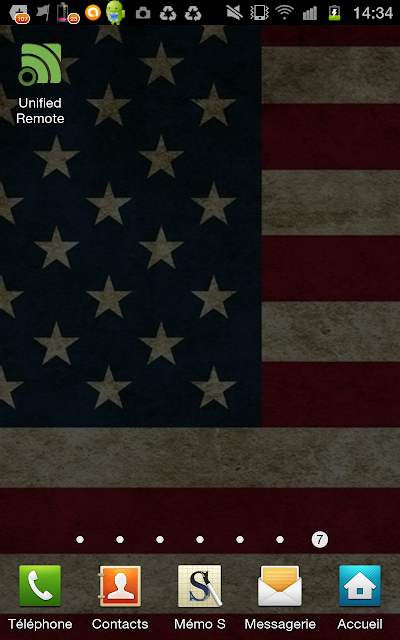










0 comments on [Tip] Control your PC with your smartphone (Android and Windows Phone) :
Post a Comment and Don't Spam!